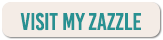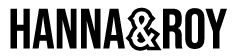In this post I would like to show you how you can edit a product on Zazzle. Zazzle products can be personalized if the designer allows this action. Personalization is simple, I show you in a sec. But what I will also show you is how you can further customize an item by editing it.
So first, personalizing an item… Look at this item (see picture), this is a product page of one of my western denim jackets.
If you want to change the text “Just a girl who loves horses” to your own, simply click on the blue “Personalize” button. A small window will pop up, where you can write your own text and see it change in real time (on the product). Let’s look at the next pic.
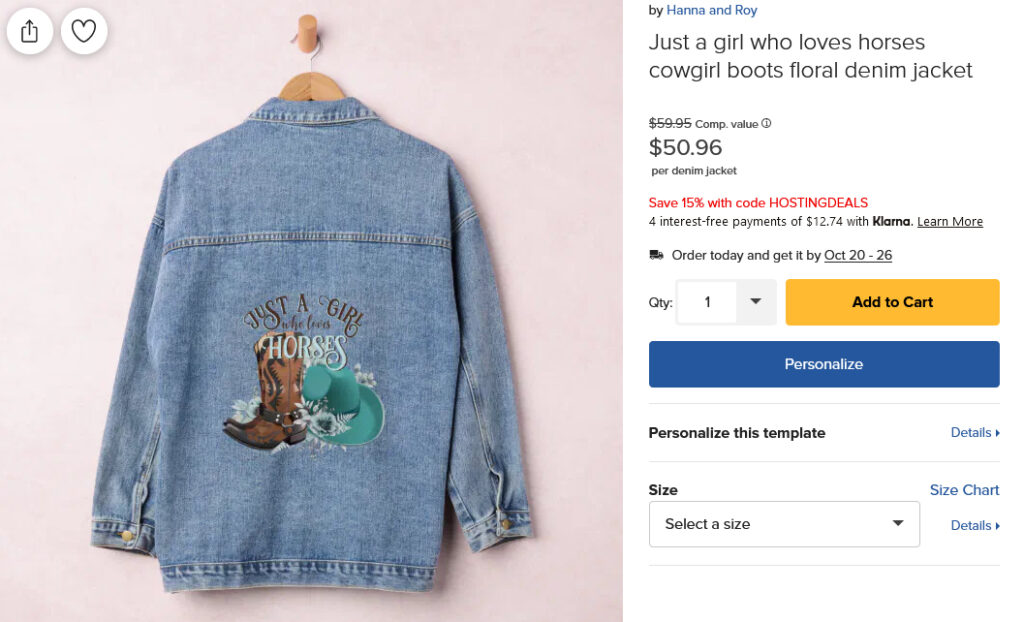
In this picture you can see the personalization window where you can add your own text. Simply just change the text.
But if you want further changes, like changing the color or font family of one of the texts, or maybe their position or the size of the image, you have to click on the blue “Edit using Design Tool” button. This will open a design window, see the next image!
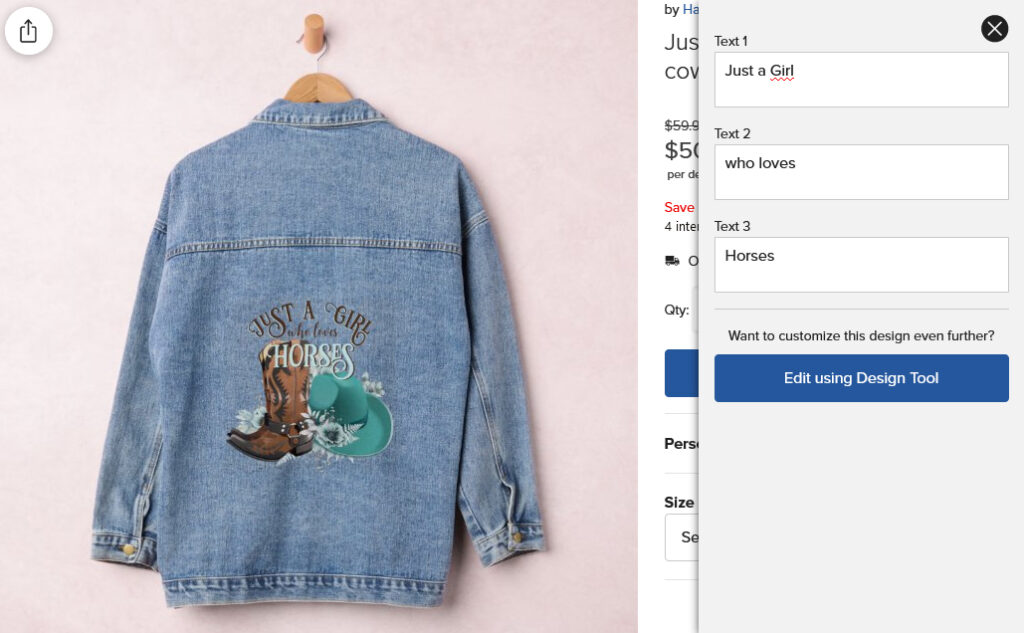
This is how the design window looks, where you can change everything.
You can see the design in the middle. To change parts of the design, just select it by clicking on it. On the right side you can edit the selected text, change the font family, color, size, etc. You can rotate or flip elements, not just the texts, but the image(s) too.
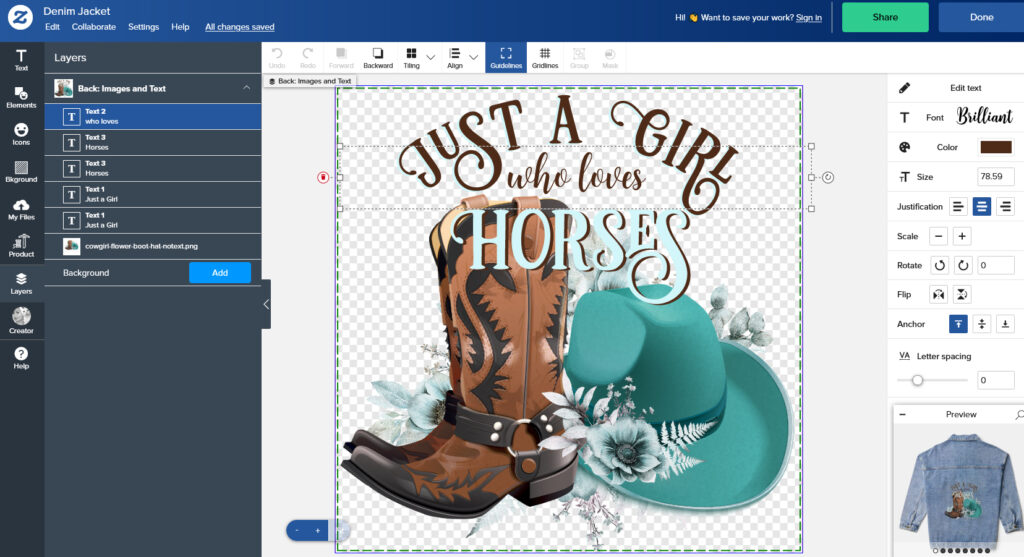
In the right bottom corner you can see the item changing with the changes you make. On the left vertical panel (with the icons) you can even add elements, images or more text to the design – then you can style them with the right side options (color, size, etc).
Everything is quite clear and easily understandable, but if you try it for the first time, you probably have to spend some time on it, to learn where is what. Please don’t get discouraged, it will take a little time to learn to edit a product on Zazzle, but you will find it easy after playing with it a little.
If you make a mistake and want to reverse the design to a previous stage, click on the “Undo” button with the small backwards arrow. You can find this above the middle design image (it’s the first little button in that horizontal tool panel).
When you are satisfied with your editing, click on the blue “Done” button (top right corner), add your personalized item to the cart and you will be ready to purchase your totally unique customized item! 🙂